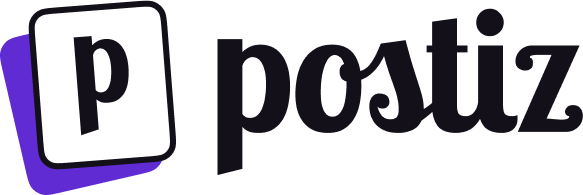Tested configurations
- MacOS
- Linux (Fedora 40)
Warning about Windows
Several users using Windows (and WSL) have reported issues with the setup. This is not well tested as the main developers of the project do not use Windows/WSL for development. If you are using Windows and encounter issues, please do not try to get support, as we aren’t able to support you.Prerequisite Local Services
- Node.js - for running the code! (version 18+)
- PostgreSQL - or any other SQL database (instructions below suggest Docker)
- Redis - for handling worker queues (instructions below suggest Docker)
Installation Instructions
NodeJS (version 18+)
A complete guide of how to install NodeJS can be found here.PostgreSQL (or any other SQL database) & Redis
You can choose Option A to Option B to install the database.Option A) Postgres and Redis as Single containers
You can install Docker and run:Option B) Postgres and Redis as docker-compose
Download the docker-compose.yaml file here, or grab it from the repository in the next step.Build Postiz
1
Clone the repository
2
Set environment variables
Copy the
.env.example file to .env and fill in the values3
Install the dependencies
4
Generate the prisma client and run the migrations
5
Run the project