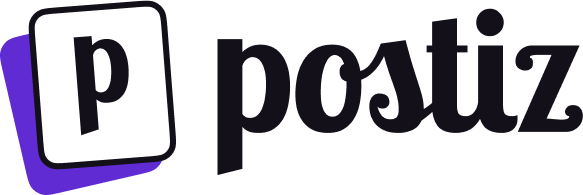Docker Compose
This guide assumes that you have docker installed, with a reasonable amount of resources to run Postiz. This Docker Compose setup has been tested with;
- Virtual Machine, Ubuntu 24.04, 2Gb RAM, 2 vCPUs.
Configuration uses environment variables
The docker containers for Postiz are entirely configured with environment variables.
- Option A - environment variables in your
docker-compose.yml file
- Option B - environment variables in a
postiz.env file mounted in /config for the Postiz container only
- Option C - environment variables in a
.env file next to your docker-compose.yml file (not recommended).
… or a mixture of the above options!
There is a configuration reference page with a list
of configuration settings.
Example docker-compose.yml file
services:
postiz:
image: ghcr.io/gitroomhq/postiz-app:latest
container_name: postiz
restart: always
environment:
# === Required Settings
MAIN_URL: "https://postiz.your-server.com"
FRONTEND_URL: "https://postiz.your-server.com"
NEXT_PUBLIC_BACKEND_URL: "https://postiz.your-server.com/api"
JWT_SECRET: "random string that is unique to every install - just type random characters here!"
DATABASE_URL: "postgresql://postiz-user:postiz-password@postiz-postgres:5432/postiz-db-local"
REDIS_URL: "redis://postiz-redis:6379"
BACKEND_INTERNAL_URL: "http://localhost:3000"
IS_GENERAL: "true"
DISABLE_REGISTRATION: "false"
# === Storage Settings
STORAGE_PROVIDER: "local"
UPLOAD_DIRECTORY: "/uploads"
NEXT_PUBLIC_UPLOAD_DIRECTORY: "/uploads"
# === Cloudflare (R2) Settings
CLOUDFLARE_ACCOUNT_ID: "your-account-id"
CLOUDFLARE_ACCESS_KEY: "your-access-key"
CLOUDFLARE_SECRET_ACCESS_KEY: "your-secret-access-key"
CLOUDFLARE_BUCKETNAME: "your-bucket-name"
CLOUDFLARE_BUCKET_URL: "https://your-bucket-url.r2.cloudflarestorage.com/"
CLOUDFLARE_REGION: "auto"
# === Social Media API Settings
X_API_KEY: ""
X_API_SECRET: ""
LINKEDIN_CLIENT_ID: ""
LINKEDIN_CLIENT_SECRET: ""
REDDIT_CLIENT_ID: ""
REDDIT_CLIENT_SECRET: ""
GITHUB_CLIENT_ID: ""
GITHUB_CLIENT_SECRET: ""
BEEHIIVE_API_KEY: ""
BEEHIIVE_PUBLICATION_ID: ""
THREADS_APP_ID: ""
THREADS_APP_SECRET: ""
FACEBOOK_APP_ID: ""
FACEBOOK_APP_SECRET: ""
YOUTUBE_CLIENT_ID: ""
YOUTUBE_CLIENT_SECRET: ""
TIKTOK_CLIENT_ID: ""
TIKTOK_CLIENT_SECRET: ""
PINTEREST_CLIENT_ID: ""
PINTEREST_CLIENT_SECRET: ""
DRIBBBLE_CLIENT_ID: ""
DRIBBBLE_CLIENT_SECRET: ""
DISCORD_CLIENT_ID: ""
DISCORD_CLIENT_SECRET: ""
DISCORD_BOT_TOKEN_ID: ""
SLACK_ID: ""
SLACK_SECRET: ""
SLACK_SIGNING_SECRET: ""
MASTODON_URL: "https://mastodon.social"
MASTODON_CLIENT_ID: ""
MASTODON_CLIENT_SECRET: ""
# === OAuth & Authentik Settings
NEXT_PUBLIC_POSTIZ_OAUTH_DISPLAY_NAME: "Authentik"
NEXT_PUBLIC_POSTIZ_OAUTH_LOGO_URL: "https://raw.githubusercontent.com/walkxcode/dashboard-icons/master/png/authentik.png"
POSTIZ_GENERIC_OAUTH: "false"
POSTIZ_OAUTH_URL: "https://auth.example.com"
POSTIZ_OAUTH_AUTH_URL: "https://auth.example.com/application/o/authorize"
POSTIZ_OAUTH_TOKEN_URL: "https://auth.example.com/application/o/token"
POSTIZ_OAUTH_USERINFO_URL: "https://authentik.example.com/application/o/userinfo"
POSTIZ_OAUTH_CLIENT_ID: ""
POSTIZ_OAUTH_CLIENT_SECRET: ""
# POSTIZ_OAUTH_SCOPE: "openid profile email" # Optional: uncomment to override default scope
NEXT_PUBLIC_SENTRY_DSN: "http://spotlight:8969/stream"
SENTRY_SPOTLIGHT: "1"
# === Misc Settings
OPENAI_API_KEY: ""
NEXT_PUBLIC_DISCORD_SUPPORT: ""
NEXT_PUBLIC_POLOTNO: ""
API_LIMIT: 30
# === Payment / Stripe Settings
FEE_AMOUNT: 0.05
STRIPE_PUBLISHABLE_KEY: ""
STRIPE_SECRET_KEY: ""
STRIPE_SIGNING_KEY: ""
STRIPE_SIGNING_KEY_CONNECT: ""
# === Developer Settings
NX_ADD_PLUGINS: false
# === Short Link Service Settings (Optional - leave blank if unused)
# DUB_TOKEN: ""
# DUB_API_ENDPOINT: "https://api.dub.co"
# DUB_SHORT_LINK_DOMAIN: "dub.sh"
# SHORT_IO_SECRET_KEY: ""
# KUTT_API_KEY: ""
# KUTT_API_ENDPOINT: "https://kutt.it/api/v2"
# KUTT_SHORT_LINK_DOMAIN: "kutt.it"
# LINK_DRIP_API_KEY: ""
# LINK_DRIP_API_ENDPOINT: "https://api.linkdrip.com/v1/"
# LINK_DRIP_SHORT_LINK_DOMAIN: "dripl.ink"
volumes:
- postiz-config:/config/
- postiz-uploads:/uploads/
ports:
- 5000:5000
networks:
- postiz-network
depends_on:
postiz-postgres:
condition: service_healthy
postiz-redis:
condition: service_healthy
postiz-postgres:
image: postgres:17-alpine
container_name: postiz-postgres
restart: always
environment:
POSTGRES_PASSWORD: postiz-password
POSTGRES_USER: postiz-user
POSTGRES_DB: postiz-db-local
volumes:
- postgres-volume:/var/lib/postgresql/data
networks:
- postiz-network
healthcheck:
test: pg_isready -U postiz-user -d postiz-db-local
interval: 10s
timeout: 3s
retries: 3
postiz-redis:
image: redis:7.2
container_name: postiz-redis
restart: always
healthcheck:
test: redis-cli ping
interval: 10s
timeout: 3s
retries: 3
volumes:
- postiz-redis-data:/data
networks:
- postiz-network
# For Application Monitoring / Debugging
spotlight:
pull_policy: always
container_name: spotlight
ports:
- 8969:8969/tcp
image: ghcr.io/getsentry/spotlight:latest
networks:
- postiz-network
volumes:
postgres-volume:
external: false
postiz-redis-data:
external: false
postiz-config:
external: false
postiz-uploads:
external: false
networks:
postiz-network:
external: false
How to use docker compose
Save the file contents to docker-compose.yml in your directory you create for postiz.
Run docker compose up to start the services.
Note When you change variables, you must run docker compose down and
then docker compose up to recreate these containers with these updated
variables.
Next Steps