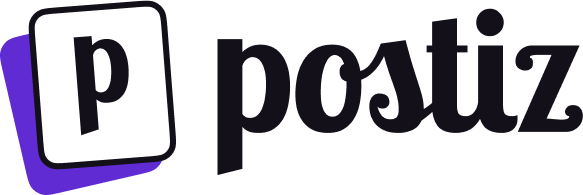This integration requires that you have Manage Server permissions on the Discord server you want to integrate with.
1
Create a Discord Application
Login to Discord on the web, and then go to the Discord Developer Portal and click on “New Application”.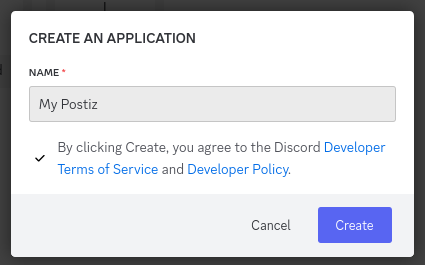
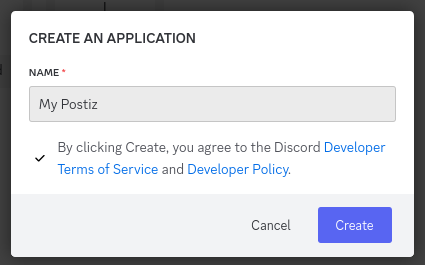
2
Add an App Icon
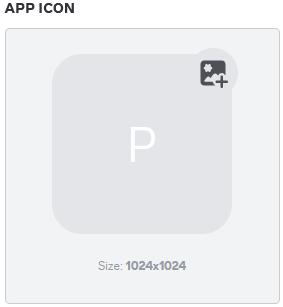
3
Get and set your Client ID and Client Secret
You can find this in the OAuth2 section of the Discord Developer Portal.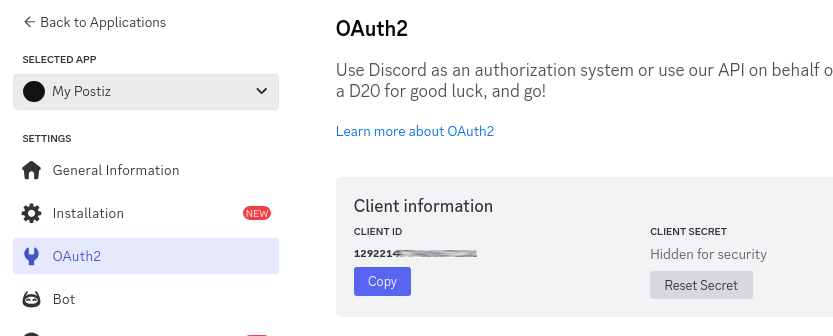
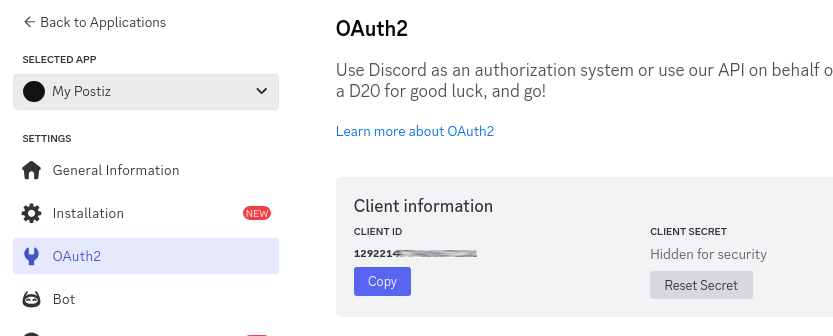
4
Add a Redirect URI
Replace 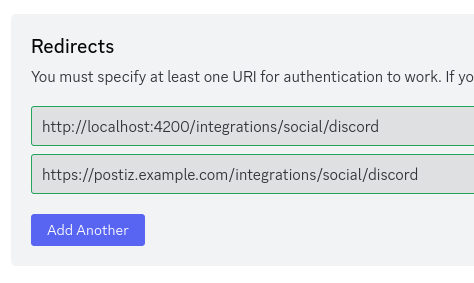
{provider} with discord in the redirect URI.The redirect URI is the URL that Discord will redirect to after you have logged in. Assuming you are running Postiz on postiz.example.com, this would be: https://postiz.example.com/integrations/social/discord. Alternatively if you are running on localhost:4200, this would be http://localhost:4200/integrations/social/discord. You only really need one of these, depending on where you are running Postiz.You can find this in the OAuth2 section of the Discord Developer Portal.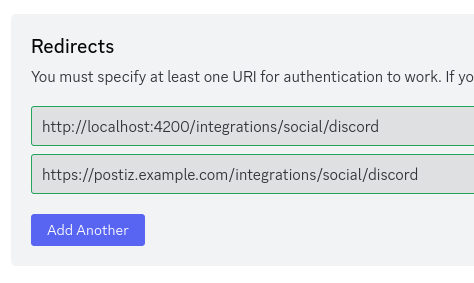
5
Create a Bot
Navigate to the “Bot” section of the Discord Developer Portal. Fill out the bot details however you like, and then click “Reset Token”.With the token that is generated, set it in your .env file as follows;If you do not set this, you will get 404 errors when trying to add the Discord channel in the Postiz web interface.Stop Postiz if it is running, and then start it using the .env file with the Discord details.
6
Add a Discord channel in the Postiz web interface
Go to the Postiz web interface, and click on the “Add Channel” button, and then select “Discord”. You should be redirected to Discord to login.