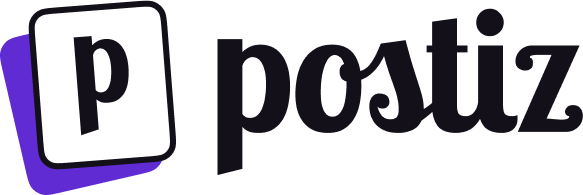1
Create a new app
Head over to LinkedIn developers and create a new app.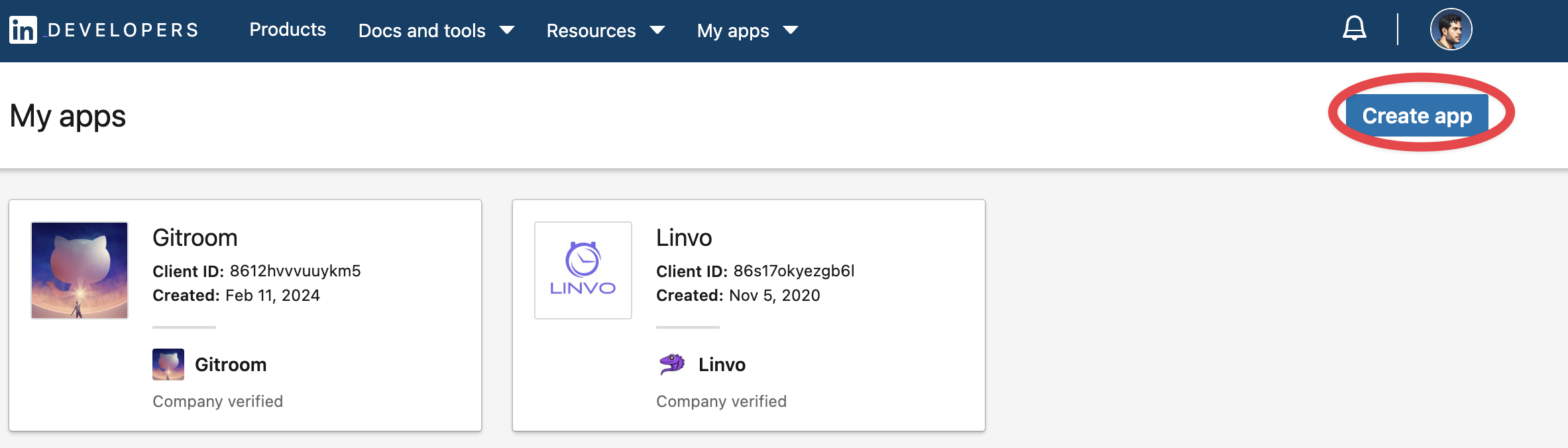
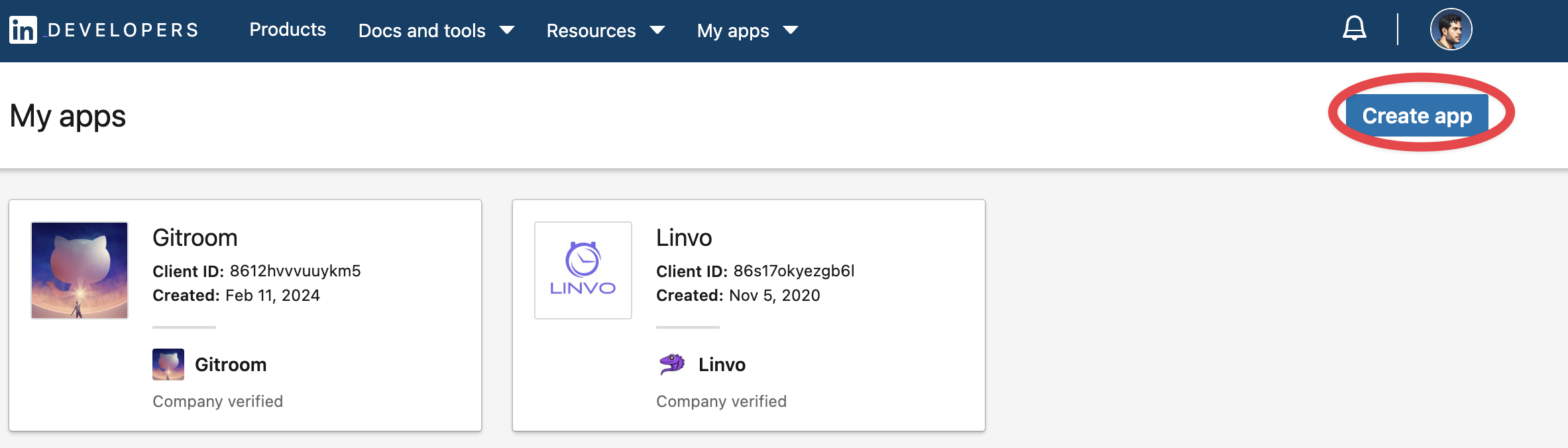
2
Add required products
Fill in all the details, once created head over to Products and make sure you add all the required products.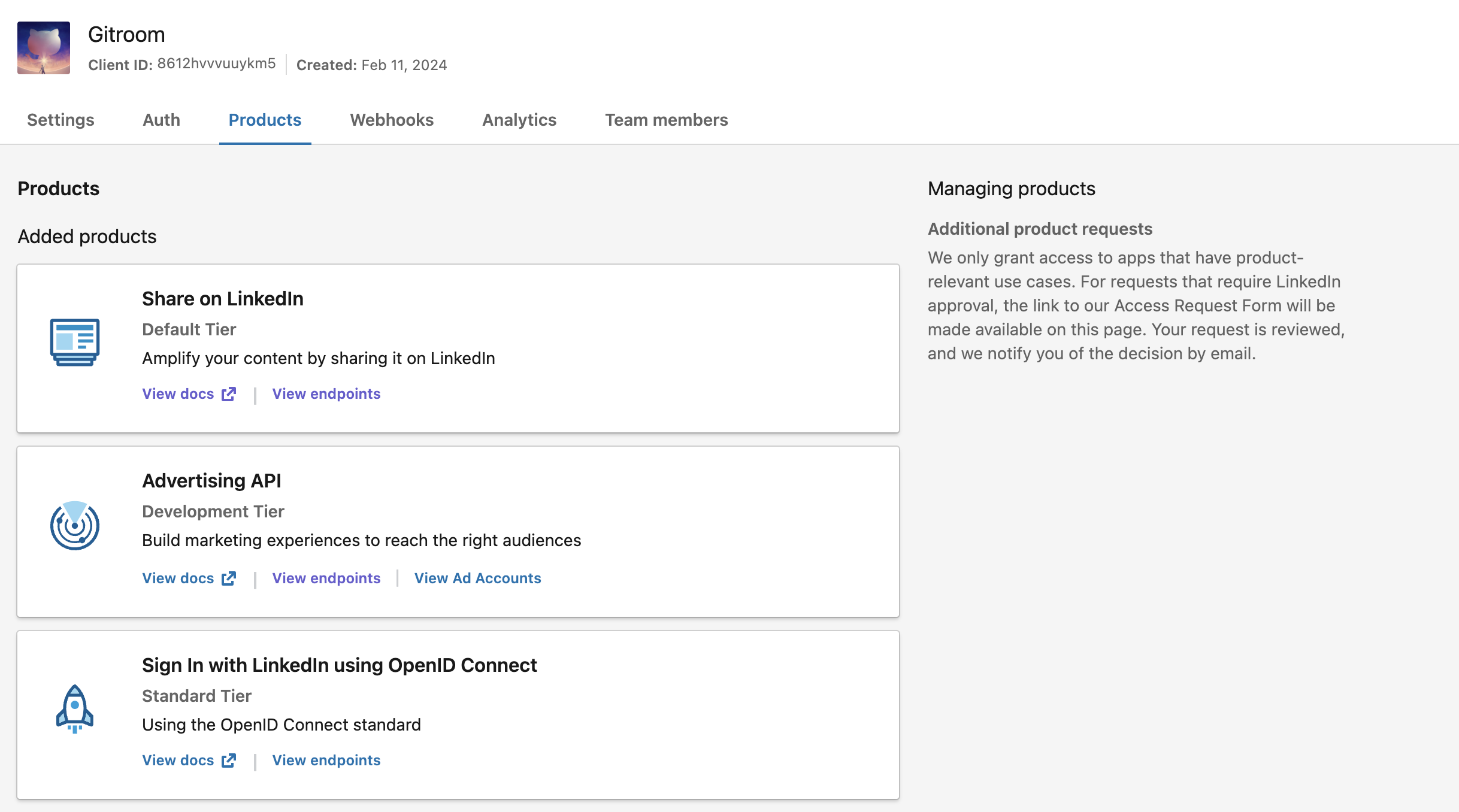
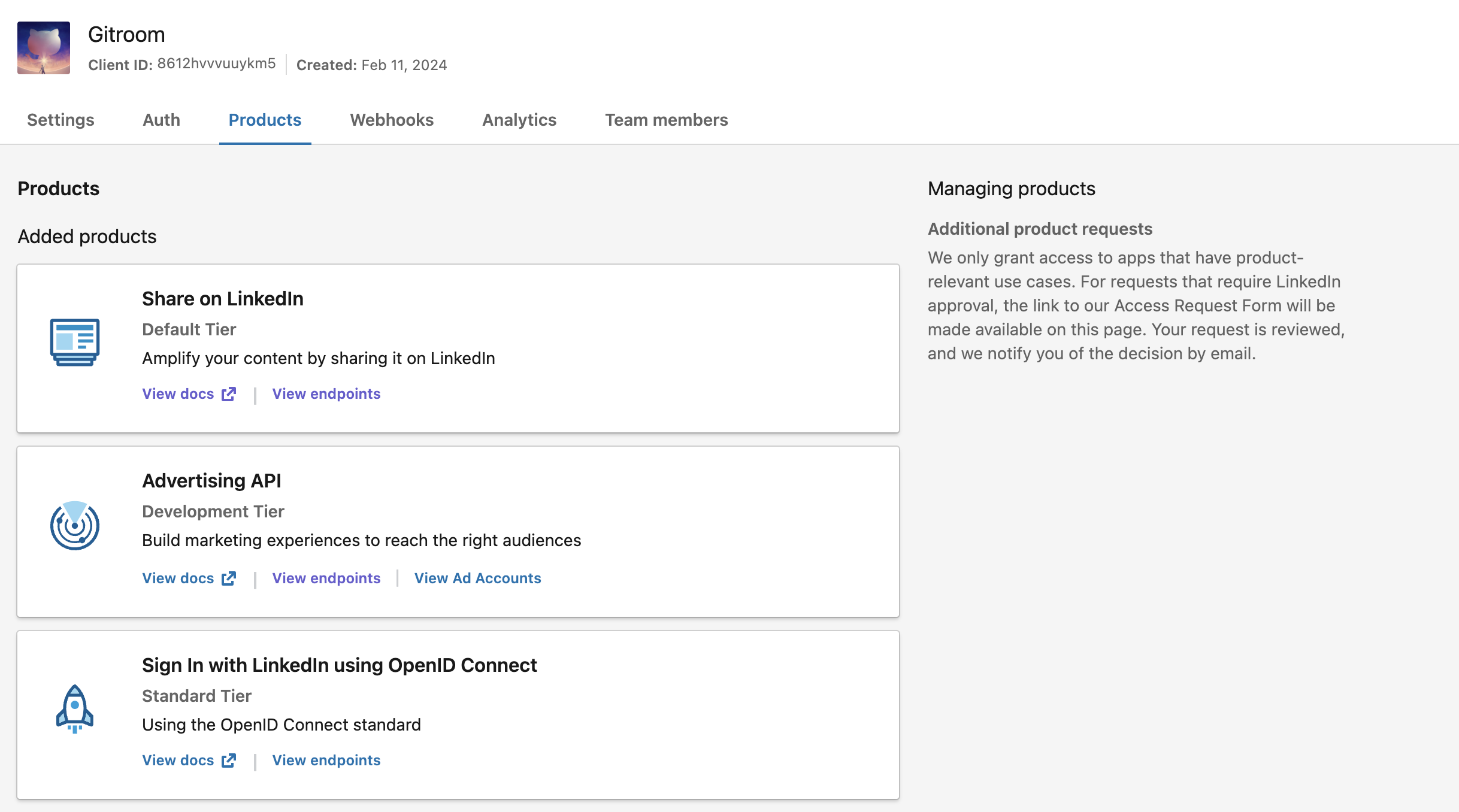
3
Configure OAuth2 Redirect URI
Your LinkedIn OAuth2 Redirect URI:
- Production:
https://your-postiz-domain.com/integrations/social/linkedin - Local development:
http://localhost:4200/integrations/social/linkedin - Docker:
http://localhost:5000/integrations/social/linkedin
If you are using the “LinkedIn Page” provider, replace
linkedin with linkedin-page in the redirect URI.4
Copy your credentials
Copy the created You can find those under the Auth Tab of your LinkedIn App in the developer portal.
Client ID and Client Secret and add them to your .env file.