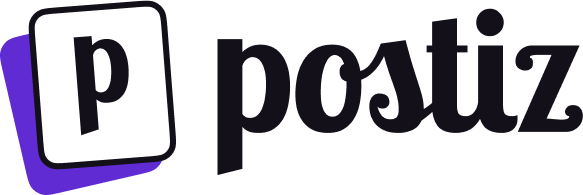This integration requires that you have a Slack Workspace
1
Create Slack App
Head to Slack Applications Dashboard and select “From scratch”, fill out all the required Information.
2
Set up OAuth Scopes and redirect URIs
Your Slack OAuth2 Redirect URI:
- Production:
https://your-postiz-domain.com/integrations/social/slack - Local development:
http://localhost:4200/integrations/social/slack - Docker:
http://localhost:5000/integrations/social/slack
- Add the redirect URI (see above)
- At Scopes > Bot Token Scopes, add these Scopes:
chat:writechannels:readusers:readgroups:readchannels:join
3
Set an App Icon
Head back to Settings > Basic Information > Display InformationNow set an Icon that meets these Requirements:
- It has to be a Square
- It has to be 512px×512px to 2000px×2000px
4
Copy Client ID and Secret
Head back to App Credentials, copy the Client ID and Secret and paste it to your Environment: