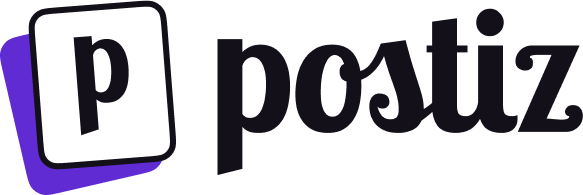Set environment variables
Postiz configuration is entirely via environment variables for now. You might be used to setting environment variables when starting containers, however postiz needs a LOT of environment variables, so setting these on command line or in a docker-compose is probably not practical for long term maintainability. It is recommended to use a.env file, which the Postiz containers look for in /config. Docker will automatically create this file for you on a
docker volume the first time you start up Postiz.
The default .env file can be found here; example .env file
Create the container
This example below shows how to create the Postiz container on the command line. Note that you will need to replace the./config with the path to your config directory. You will also need Postgres and Redis running.